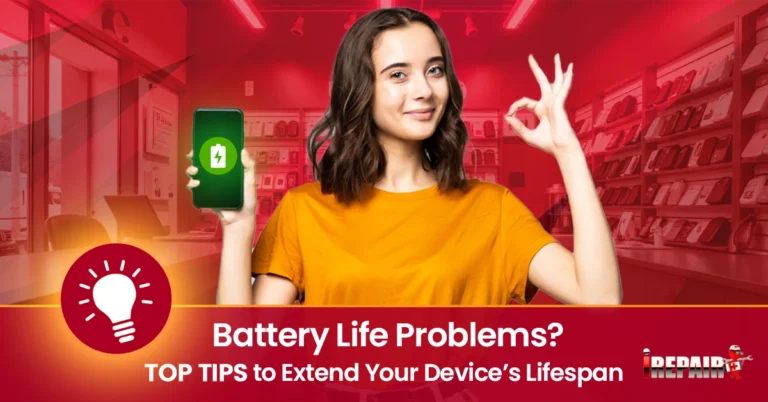Screen Issues on Tesla Displays? Here’s What to Know
If your Tesla display is acting up, you’re not alone. Common issues include screen freezing, flickering, and sudden blackouts. These can stem from hardware defects, electrical interference, or temperature changes. To tackle these problems, try restarting the system by holding both scroll wheels until the screen goes dark, check for updates, and ensure the screen is responsive to touch. Regular software updates are crucial for fixing bugs and preventing future glitches. If issues persist, it might be time to explore professional repair options which could be covered under warranty. There’s plenty more to understand about managing these issues effectively.
Common Display Problems
There are a few common display problems in Tesla vehicles. One of the most frequent problems is screen freezing. You might notice your Tesla’s touchscreen becoming unresponsive, which can be frustrating when trying to access controls or navigate. Display malfunctions can also appear as a screen flickering or a sudden black screen interrupting your driving experience.
Software updates are crucial to address these issues. Tesla frequently releases updates to fix bugs and improve system performance, so ensuring your vehicle has the latest version can help mitigate some display problems. However, sometimes, these updates might not automatically solve the issue, and that’s when troubleshooting comes into play. Restarting your Tesla’s system is a common first step that can resolve temporary glitches.
Connectivity issues are another factor to consider. Problems with Bluetooth or Wi-Fi connections might impact the screen’s performance, causing lag or delayed responses. Ensuring a stable connection can sometimes make a significant difference. By staying proactive and addressing these common display problems, you can maintain the smooth operation of your Tesla’s advanced touchscreen system.
Possible Causes
While enjoying the high-tech features of your Tesla, encountering display problems can be quite disheartening. There are several possible causes of these screen issues. One potential culprit is hardware defects. Manufacturing imperfections can sometimes affect the display’s functionality, leading to problems like screen unresponsiveness or flickering.
Electrical interference is another factor that might disrupt your Tesla’s display performance. External electronic devices or your vehicle’s electrical system can interfere with the screen, causing glitches or lag. Ensuring nearby electronics do not conflict with your car’s systems can alleviate these issues.
Temperature fluctuations can also impact display performance. Extreme temperatures cause the screen to behave erratically, making touch responsiveness less reliable. Keeping your vehicle within a moderate temperature range can help maintain optimal screen function.
Lastly, system lag can occur if your Tesla’s software is overwhelmed. This could be due to running multiple applications simultaneously or needing the latest software updates. Ensuring your system is up to date, and managing app usage can help mitigate this issue. Understanding these causes can prepare you for more effective troubleshooting.
Troubleshooting Steps
Addressing screen issues on your Tesla effectively starts with a systematic approach to troubleshooting. First, consider a simple reboot of the vehicle’s display system. Often, this action resolves minor glitches and restores functionality. To do this, press both scroll wheels on the steering wheel until the screen goes dark, then wait for it to restart.
Next, examine touch sensitivity and screen calibration. Ensure your display accurately registers touch inputs, as misalignment could cause further problems. If needed, navigate to the settings menu to recalibrate the screen.
If problems persist, utilize Tesla’s diagnostic tools. These help identify underlying issues that might not be immediately obvious. Access these tools through the vehicle’s interface, and follow any suggested steps to address the detected problems.
If your screen issues seem linked to software, consider whether a software patch might be necessary. Check for any available patches that could address specific display problems. These patches sometimes contain crucial fixes for user interface errors or other bugs impacting your screen’s performance.
Software Updates
Over time, keeping your Tesla’s software up to date has become crucial in maintaining optimal display performance. Regular software and firmware updates help address potential issues and enhance the user interface, ensuring your screen operates smoothly. These updates often include patches to fix known bugs, improve system stability, and add new features to your vehicle’s display. Staying current with updates makes you less likely to experience frustrating glitches like screen freezing or flickering.
If you notice persistent display problems that updates don’t resolve, seeking technical support is essential. Tesla’s support team can guide you through troubleshooting steps or escalate the issue if needed. Sometimes, a deeper problem may require more than just a software solution; frequent software updates can often prevent the need for costly screen replacement.
To ensure you’re always running the latest software, regularly connect your vehicle to Wi-Fi, as updates typically download over a robust internet connection. Staying proactive with your software management helps maintain the seamless user experience that Tesla is known for, reducing the chances of encountering display-related problems down the line. Always prioritize updates for a hassle-free driving experience.
Professional Repair Options
When software updates just don’t cut it, professional repair options become essential in resolving persistent Tesla display issues. When dealing with touchscreen problems that won’t go away, enlisting professional technical support is often your best bet. Tesla’s technical team is equipped to handle everything from screen flickering to system lag that might indicate deeper hardware issues.
If your Tesla is still under warranty, you’re in luck. Warranty coverage can significantly reduce or even eliminate the cost of repairs, making it a crucial factor to consider before seeking external help. However, if your warranty has expired, it’s wise to inquire beforehand about the screen replacement cost. This can vary significantly depending on the model and extent of the damage.
Visual artifacts, such as ghosting or image retention, often require specialized attention only professionals can provide. They can perform detailed diagnostics and provide solutions tailored to the specific problems your display is facing. Remember, getting prompt, professional support resolves current issues and helps prevent future malfunctions, ensuring your Tesla display remains a reliable part of your driving experience. Don’t hesitate to reach out to Tesla’s support for the peace of mind you deserve.
Frequently Asked Questions
How Can I Prevent Tesla Screen Issues Before They Occur?
You’ll want to keep your software updated to prevent Tesla screen issues, as updates can fix bugs and enhance performance. Avoid exposing your car to extreme temperatures, which might affect the display. Regularly check screen calibration and touch sensitivity to catch potential problems early. Ensure your Bluetooth and Wi-Fi connections are stable to maintain data syncing. Lastly, routine maintenance and monitoring for visual artifacts or anomalies should be considered.
Are There Third-Party Apps to Enhance Tesla Display Performance?
Yes, there are third-party apps that can enhance your Tesla’s display performance. These apps offer customizable user interfaces, additional analytics, and entertainment options. However, it’s essential to ensure compatibility and reliability before installing them. Always read reviews and check for community feedback. Remember, third-party apps can sometimes affect your warranty, so weigh the benefits against potential risks before proceeding. Stay informed and make smart choices!
What Are the Best Practices for Cleaning My Tesla Display Screen?
When cleaning your Tesla display screen, use a soft microfiber cloth to avoid scratches. It’s best to dampen the fabric with a little water or a screen-safe cleaner—don’t spray directly on the screen. Gently wipe in circular motions to remove smudges and fingerprints. Avoid using paper towels or abrasive materials that can damage the screen. Regularly cleaning it helps maintain clarity and ensures a seamless driving experience.
How Do Display Issues Affect Tesla’s Autopilot Functionality?
Display issues can impact Tesla’s Autopilot functionality. A malfunctioning screen could disrupt your ability to interact with the system and view critical information. If the screen freezes or goes black, you can’t access navigation data or monitor the car’s status. To ensure Autopilot works smoothly, it’s essential to address display problems promptly by troubleshooting yourself or seeking professional help.
Can Extreme Weather Conditions Permanently Damage My Tesla Display?
Extreme weather conditions can indeed affect your Tesla display. High temperatures may cause the screen to overheat, leading to potential malfunctions. Similarly, extremely cold weather can result in touchscreen responsiveness issues and slow system performance. While these conditions might not cause permanent damage immediately, repeated exposure without proper precautions could eventually lead to long-term problems. Monitoring your car’s environment and taking preventive measures whenever possible is crucial.