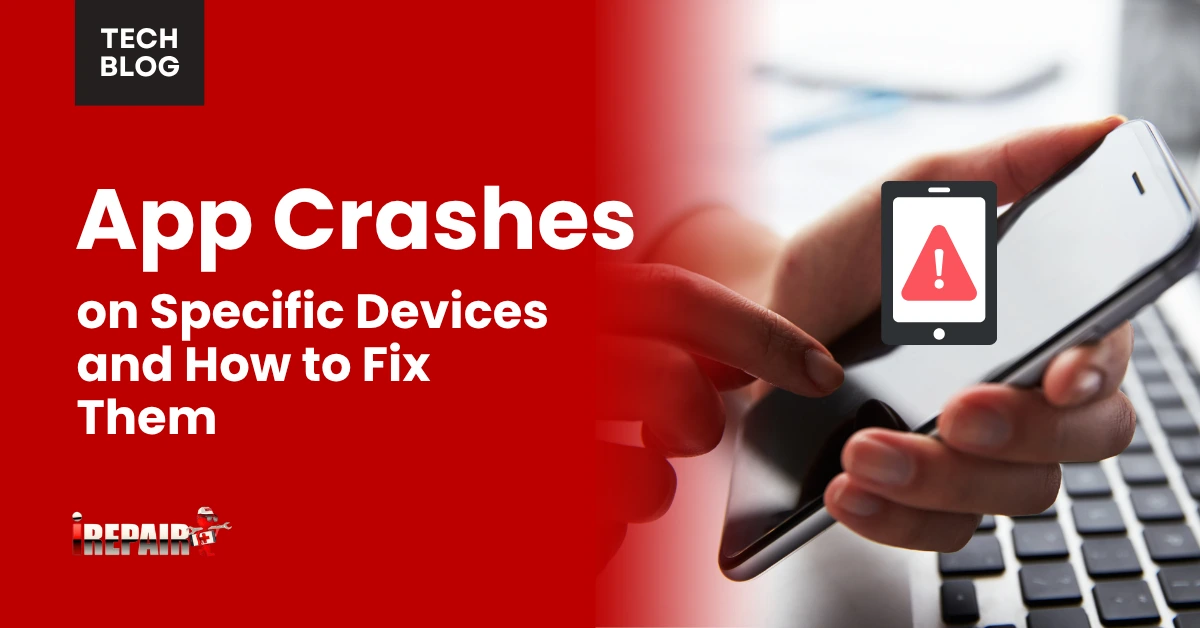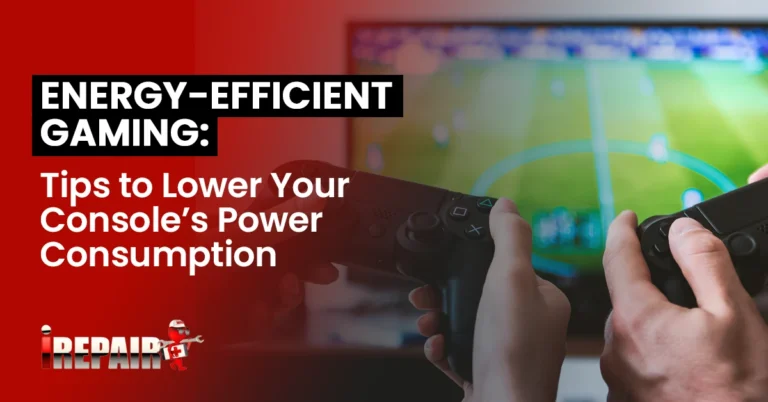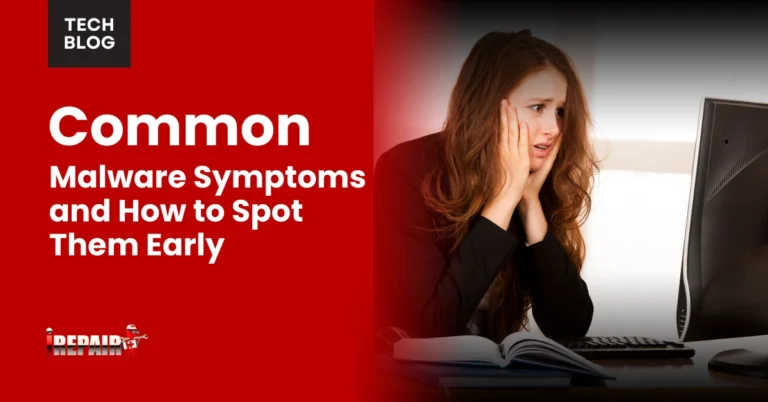App Crashes on Specific Devices and How to Fix Them
When your app crashes on specific devices, you’ll need to systematically identify the root cause through crash analytics and device-specific testing. Start by monitoring crash patterns across different manufacturers, OS versions, and hardware configurations. Implement proper memory management, optimize resources, and guarantee compatibility with various Android versions. Set up thorough testing across diverse devices and use performance monitoring tools. The solutions ahead will help you tackle these challenges step by step.
Understanding Device-Specific Crash Patterns and Analytics
When analyzing device-specific crashes, identifying patterns is crucial for efficient troubleshooting. You’ll need to examine crash logs and analytics to understand which devices and conditions trigger failures most frequently. By tracking app crashes on specific devices, you can spot trends related to OS version and hardware fragmentation.
Start by categorizing crashes based on device manufacturers, models, and operating system versions. Look for commonalities in error messages, stack traces, and user actions that preceded the crashes. You’ll often find that certain issues only appear on specific hardware configurations or OS versions. This data helps you prioritize fixes and allocate resources effectively. Use analytics tools to monitor crash rates across different device segments and track the impact of your bug fixes over time.
Memory Management and Resource Optimization
Many device-specific crashes stem from poor memory management, which our crash analytics often reveal as a root cause. To improve app stability and reliability engineering, you’ll need to implement smart resource allocation strategies that adapt to different device capabilities.
Start by optimizing your memory and CPU resource management through efficient data structures and background process limitations. You can prevent Out-of-Memory (OOM) crashes by implementing lazy loading for images and content, releasing unused resources promptly, and using WeakReferences when appropriate.
Monitor your app’s memory footprint regularly and set up automatic cleanup routines for cached data. Remember to test these optimizations across various devices, particularly those with limited RAM, as they’re most susceptible to memory-related crashes. Using proper resource management techniques will considerably reduce device-specific stability issues.
Operating System Version Compatibility Issues
Operating system fragmentation remains one of the biggest challenges you’ll face when developing stable mobile apps. When you’re dealing with operating system version compatibility issues, your app needs to work seamlessly across multiple OS versions while handling deprecated APIs and new features.
You’ll encounter situations where incompatible OS updates break your app’s functionality, especially when platform-specific APIs change or become obsolete. To prevent these crashes, implement version checks before accessing OS-specific features, and maintain fallback mechanisms for older versions.
Keep your app’s target SDK up-to-date while setting appropriate minimum SDK versions. Test thoroughly on different OS versions, and don’t forget to review your code when new OS updates roll out. By staying proactive with compatibility testing, you’ll catch potential issues before they affect your users.
Hardware-Related Crash Triggers and Solutions
Hardware limitations across different devices can trigger unexpected app crashes even when your code seems flawless. To guarantee these issues, you’ll need to implement hardware-specific performance testing across various device configurations. This helps identify potential bottlenecks before they affect your users.
Focus on optimizing apps for diverse hardware by implementing adaptive features that respond to available resources. Monitor CPU usage, manage memory allocation efficiently, and adjust graphics quality based on GPU capabilities. You’ll want to set performance thresholds that gracefully degrade functionality on lower-end devices rather than crash.
Consider implementing fallback mechanisms for hardware-intensive features and regularly test your app on devices with different RAM capacities, processor speeds, and graphics capabilities to confirm stable performance across the board.
Testing Strategies for Device-Specific Problems
To effectively identify device-specific app crashes, you’ll need a thorough testing strategy that covers a wide range of real-world scenarios. Start by creating an extensive test matrix that includes various device models, OS versions, and hardware configurations.
Implement device-specific performance testing using both automated and manual approaches. Set up device farms to run tests simultaneously across multiple devices, and use emulators to supplement physical device testing. Don’t forget to test under different network conditions and resource constraints.
Monitor key metrics like memory usage, CPU load, and battery consumption during these tests. Focus on edge cases that might trigger crashes on specific devices, such as low memory situations or unique hardware configurations. Document all findings and establish baseline performance metrics for different device categories to help track improvements.
Frequently Asked Questions
How Long Should I Wait Before Declaring an App Crash Investigation Complete?
You shouldn’t declare a crash investigation complete until you’ve met three key criteria: zero recurring crashes over at least two weeks of monitoring, thorough testing across various device types and OS versions, and documented fixes for all identified root causes. It’s also important that you’ve implemented preventive measures and monitoring systems. Keep in mind that you’ll need ongoing vigilance even after closing the investigation.
Can Different Cellular Carriers Affect App Stability on Identical Device Models?
Yes, your app’s stability can definitely vary between carriers, even on identical devices. You’ll find that carriers often customize Android builds, install different bloatware, and implement unique network configurations. These differences can affect your app’s performance, especially for features requiring network access. Additionally, carrier-specific signal strength, data throttling policies, and network protocols can impact how your app handles API calls and data transfers.
Should Apps Force-Close When Detecting Unsupported Device Specifications?
You shouldn’t force-close apps just because a device doesn’t meet specifications. Instead, you’ll want to implement graceful degradation where possible. This means disabling resource-heavy features while keeping core functionality accessible. If your app absolutely can’t function safely, display a clear message explaining why it won’t run and suggest alternatives. This approach is more user-friendly than abruptly closing the app.
Do Screen Protectors or Phone Cases Impact Touch-Related App Crashes?
Screen protectors and phone cases rarely cause touch-related app crashes directly. However, you might experience touch sensitivity issues if your screen protector is low quality, improperly installed, or damaged. Thick or poorly fitted screen protectors can interfere with your device’s touch sensors, leading to missed taps or erratic responses. Cases generally don’t affect touch functionality unless they’re covering or pressing against the screen edges.
How Frequently Should Device Compatibility Testing Be Performed During Development Cycles?
You should perform device compatibility testing at several key points in your development cycle: after each major feature implementation, before every release candidate, and whenever you make significant UI/UX changes. It’s also indispensable to run tests weekly during active development and whenever you update third-party dependencies. For critical apps, you’ll want to incorporate daily automated testing into your CI/CD pipeline to catch issues early.