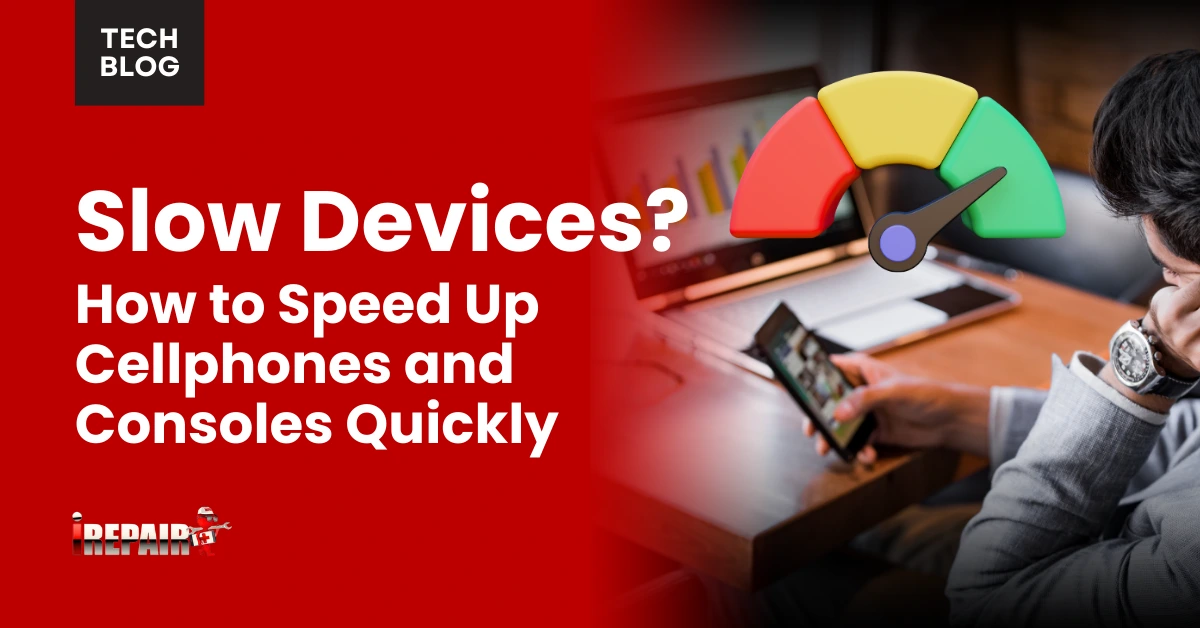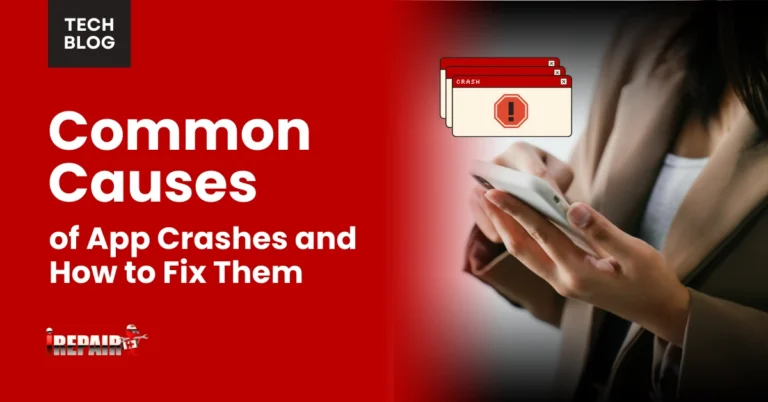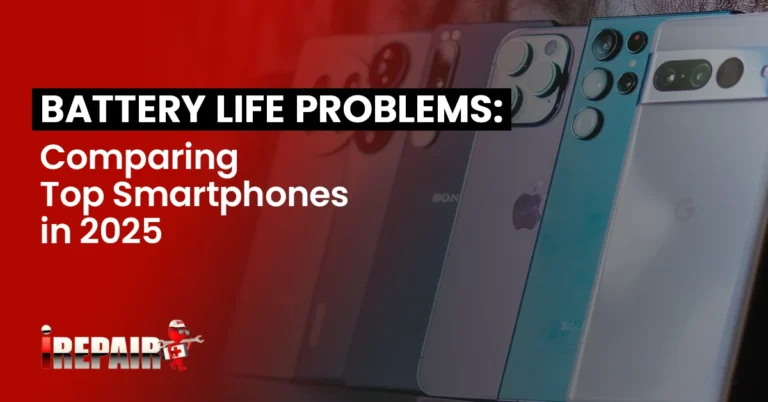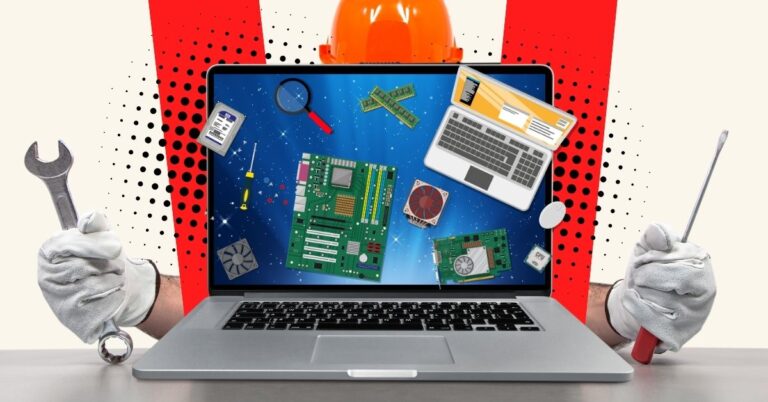Slow Devices? How to Speed Up Cellphones and Consoles Quickly
To speed up slow devices, start by clearing app caches and removing unused apps from your phone or console. Enable automatic updates while disabling unnecessary animations and background processes. Maintain at least 10-15% free storage space and consider expanding with external storage solutions. Clean dust from console vents and ports with compressed air or a microfiber cloth. These quick fixes can revive performance immediately, but proper maintenance techniques offer even more lasting improvements.
Clear Out Digital Clutter: Apps, Files, and Cache Management
Why do our devices seem to crawl along after just a few months of use? The culprit is often digital clutter clogging your system’s arteries. Your phone or console accumulates temporary files, unused apps, and bloated caches that monopolize precious storage space.
Start with app cache clearing on your smartphone. Head to Settings > Storage > Cached Data to wipe this temporary data. For consoles, delete game saves you no longer need and uninstall titles you’ve finished playing.
Effective storage management tips include organizing media into folders, backing up photos to cloud services, and regularly auditing installed apps. Remember that both phones and consoles operate at peak performance when they have at least 10-15% free storage space available for system operations.
System Updates and Software Optimization Techniques
Beyond clearing digital clutter, keeping your software current plays an essential role in maintaining device speed. System updates aren’t just for new features; they often contain critical performance patches that fix bugs and optimize resource usage.
For smartphones, enable automatic updates or check monthly in your settings menu. On consoles, don’t ignore those update prompts before gaming sessions. One of the most effective speed improvement methods is simply staying current with the latest firmware.
Additionally, consider disabling unnecessary animations and visual effects on your phone. For consoles, rebuild databases periodically (PlayStation) or clear persistent storage (Xbox) to optimize performance. Many devices also offer power-saving modes that can be reversed when you need maximum performance for gaming or processing-intensive tasks.
Simple Settings Adjustments That Boost Performance
While tackling device slowdown often requires software updates and clearing storage, sometimes the most effective speed boosts come from simple settings adjustments you’ve likely overlooked. On phones, reduce animations in accessibility settings to make everything feel snappier instantly. Don’t forget to clear the cache to speed up phone performance. This removes temporary files that accumulate over time.
For consoles, disable automatic recording features and background processes that consume resources. You can optimize phone storage for speed by turning off unnecessary syncing and limiting background app refresh. On both devices, consider reducing visual effects and disabling auto-updates during peak usage times. These small tweaks require minimal effort but deliver noticeable improvements without needing technical expertise or time-consuming maintenance routines.
Memory and Storage Solutions for Aging Devices
Three essential upgrades can breathe new life into your aging devices when they’re struggling to keep up. First, external storage solutions like SD cards for phones or external hard drives for consoles instantly expand your capacity while reducing storage overload on the main system.
Second, cloud storage services offload photos, videos, and backups, freeing valuable internal memory without losing access to your content. Many services offer free basic plans that are sufficient for casual users.
Finally, proper storage management through regular cleaning prevents slowdowns before they start. Delete app caches, remove unused games and applications, and organize media into folders. Set a monthly reminder to clear temporary files that accumulate silently but substantially impact performance.
Quick Hardware Maintenance Tips for Better Speed
Physical maintenance of your devices often gets overlooked, yet it’s essential for maintaining ideal performance. For consoles, regularly remove dust from vents using compressed air to prevent overheating, a major cause of slowdowns. Don’t forget to clean the connection ports on all devices with a microfiber cloth.
For smartphones, remove your protective case occasionally to prevent heat buildup. Device performance optimization also includes checking for loose connections and ensuring charging ports are debris-free. Consider using a cooling pad for gaming consoles during extended sessions.
Hardware maintenance extends to battery care too avoid exposing devices to extreme temperatures and disconnect chargers once full. These simple practices require minimal time but substantially impact speed and longevity across all your electronic devices.
Frequently Asked Questions
Can Factory Reset Damage My Device Permanently?
No, a factory reset won’t permanently damage your device. It’s actually designed to restore your device to its original state safely. You’ll lose all data that isn’t backed up, but the hardware remains unaffected. Factory resets are a legitimate troubleshooting step when your device has serious software issues. Just remember to back up your important data first before proceeding with the reset.
Will Using Battery Saver Mode Affect Gaming Performance?
Yes, using battery saver mode will affect your gaming performance. When activated, it typically reduces CPU performance, limits background processes, and may lower screen brightness or refresh rates. You’ll likely experience reduced frame rates, increased input lag, and possibly graphics downgrading. For casual games, the impact might be minimal, but for graphics-intensive games, you’ll notice significant performance drops. If gaming is your priority, consider connecting to a power source instead.
How Often Should I Completely Power Off My Device?
You should completely power off your device at least once a week. This allows your system to clear temporary files, reset RAM, and resolve minor software glitches. For smartphones, a restart every few days prevents background processes from accumulating. For gaming consoles, monthly shutdowns (not just sleep mode) help maintain performance. If you notice sluggishness, increased heat, or battery drain, that’s your cue to power off immediately, regardless of the schedule.
Does Enabling Developer Options Risk Security Vulnerabilities?
Enabling developer options doesn’t automatically create security vulnerabilities, but it does expose advanced settings that could be risky if misused. You’re generally safe if you’re only using specific features like animation speed adjustments. However, some options like USB debugging or allowing mock locations can create security risks if you don’t know what you’re doing. It’s best to enable only the specific options you need rather than randomly changing settings.
Can Third-Party Optimization Apps Actually Improve Device Performance?
Third-party optimization apps offer mixed results. While some can help by clearing cache and closing background processes, many don’t deliver on their promises. You’ll find most functions are already built into your device settings. Some may even drain the battery or contain adware. For genuine performance improvements, stick to manual optimization through your device’s native tools rather than relying on potentially problematic third-party solutions.