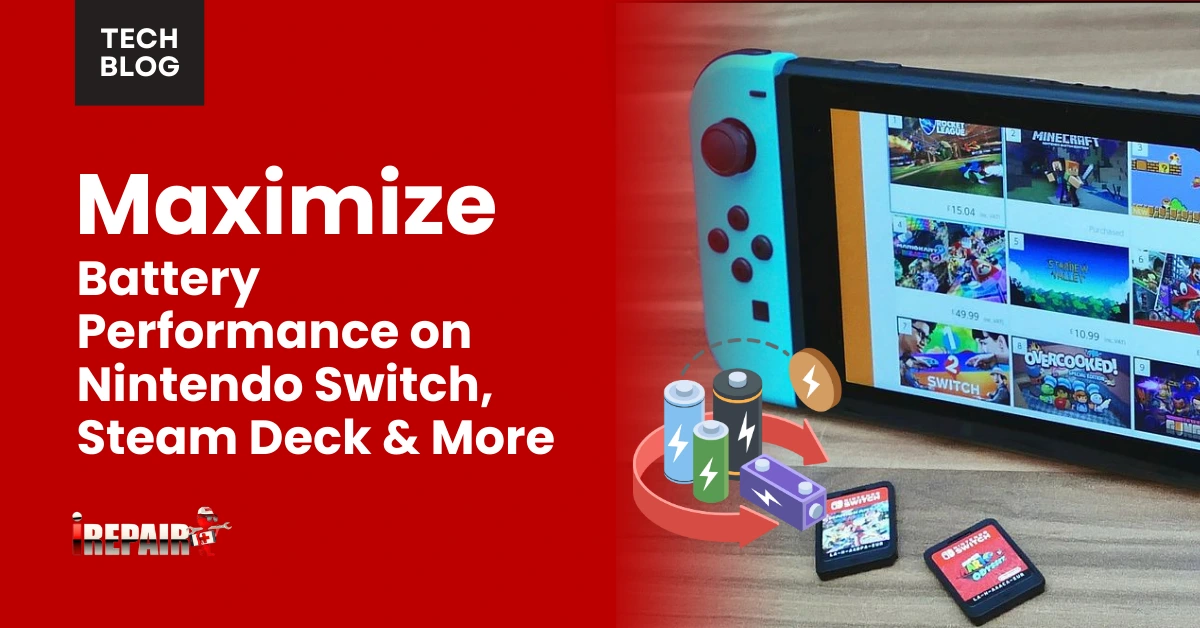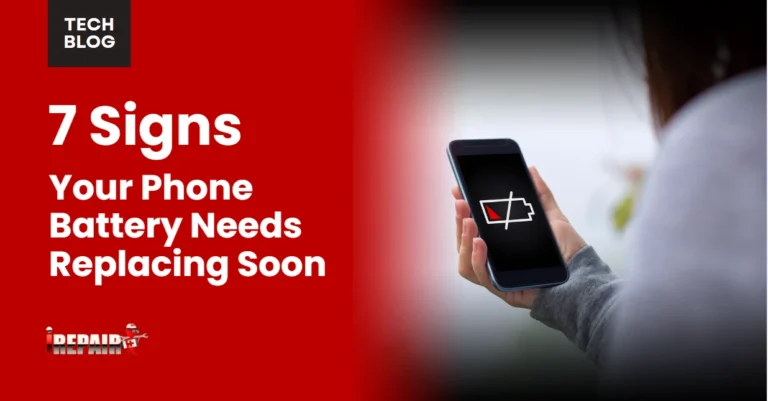Maximize Battery Performance on Nintendo Switch, Steam Deck & More
To maximize battery life on portable gaming devices, reduce screen brightness to 40-50%, disable automatic brightness, and enable dark mode. Switch to “Battery Saver” mode and limit frame rates to 30fps instead of 60fps. Close unnecessary background apps, turn off Wi-Fi/Bluetooth when not needed, and invest in a quality power bank with USB-PD support. Each device has specific optimizations like airplane mode for Switch or TDP limits on Steam Deck that can dramatically extend your gaming sessions.
Optimize Display Settings for Extended Gaming Sessions
While most gamers focus on gameplay performance, your display settings can dramatically impact battery life on handheld consoles. Reducing screen brightness to 40-50% can extend your gaming sessions by up to two hours on devices like the Steam Deck and Nintendo Switch.
For serious portable gaming power optimization, disable automatic brightness and turn on dark mode when available. Most handheld consoles also benefit from reducing screen timeout settings to 1-2 minutes when idle.
On the Switch, enable “Auto-Brightness” in System Settings for intelligent adjustment based on ambient light. Steam Deck users should experiment with the gamma setting, as lower values consume less power while considerably maintaining visibility.
These gaming console power settings adjustments require minimal sacrifice while substantially extending your playtime between charges.
Battery-Saving Game Mode Configurations
Efficiency lies at the heart of any good battery optimization strategy for handheld gaming. Your device’s built-in performance modes offer the quickest way to extend playtime without interrupting your sessions. On the Steam Deck, switching from “Performance” to “Balanced” or “Battery Saver” mode can add hours to your gaming time. At the same time, the Switch’s automatic battery saving features can be supplemented by manually lowering the console’s performance ceiling.
The most significant console performance vs. battery trade-offs involve frame rate caps and GPU clock speeds. Limiting frames to 30fps instead of 60fps drastically improves battery life across all devices. For less demanding games, consider custom profiles that reduce power consumption while maintaining playability. Remember that gaming battery optimization isn’t just about longer sessions; it’s about finding your perfect balance between performance and endurance.
Essential Power Management Accessories for Portable Gaming
Beyond software tweaks and performance settings, the right accessories can dramatically extend your handheld gaming sessions. Investing in a high-quality power bank with USB-PD (Power Delivery) support gives you vital extra hours when outlets aren’t available. Look for models offering at least 45W output for Steam Deck or ROG Ally compatibility.
Don’t overlook quality charging cables; cheaper options often deliver insufficient power, extending recharge times and potentially damaging batteries. Magnetic breakaway adapters protect your console’s charging port from accidental yanks.
For home setups, consider a multi-port GaN charger with power-saving settings for consoles and other devices. These generate less heat while charging, preserving battery health long-term. Surge protectors with USB ports also protect while simplifying your charging tools and accessories setup.
Background Processes: Identifying and Eliminating Battery Drains
Even when you’re focused on a single game, your handheld console might be silently running numerous background processes that drain battery life. On the Steam Deck, check Task Manager to identify resource-hungry applications and close unnecessary ones. For Nintendo Switch, disable auto-updates and auto-sync features when you’re gaming on the go.
The ROG Ally and similar Windows-based handhelds benefit from disabling startup programs and background services through the Task Manager. You’ll want to regularly audit what’s running and eliminate battery drains by closing unused apps, turning off Wi-Fi and Bluetooth when not needed, and disabling automatic cloud saves during extended play sessions. Many consoles also offer battery-saving modes that intelligently manage background processes without requiring manual intervention.
Device-Specific Power Conservation Techniques
Each handheld gaming device comes with its own unique power management quirks and optimization opportunities. For Nintendo Switch battery life improvement, utilize airplane mode when playing offline games and adjust your screen brightness to 30-40%. The Switch’s auto-sleep feature can be set to activate after just one minute of inactivity.
Steam Deck owners should leverage the performance profiles, particularly the 30fps cap and TDP limits, which considerably extend playtime without markedly compromising gameplay. Meanwhile, ROG Ally users benefit from Armoury Crate’s power profiles and Windows’ battery saver mode.
For all handheld console battery tips, remember that device-specific settings matter most. The OLED Switch model offers better efficiency than the original, while the Steam Deck benefits tremendously from OS updates that consistently improve power management.
Frequently Asked Questions
Can Replacing the Internal Battery Void My Handheld’s Warranty?
Yes, replacing the internal battery will typically void your handheld’s warranty. Most manufacturers explicitly state that opening the device or performing unauthorized repairs invalidates warranty coverage. Nintendo, Valve, and ASUS all follow this policy. However, if your device is already out of warranty or you’re experiencing severe battery issues, professional repair services might be worth considering. Always check your specific warranty terms before attempting any DIY battery replacement.
How Does Ambient Temperature Affect My Portable Console’s Battery Life?
Ambient temperature greatly impacts your portable console’s battery life. Your device operates at the peak between 68-77°F (20-25°C). In cold temperatures (below 32°F/0°C), battery capacity temporarily decreases, while heat (above 95°F/35°C) causes permanent damage. You’ll notice shorter playtime in extreme conditions. When gaming outdoors, keep your console out of direct sunlight and avoid leaving it in hot cars or frigid environments to maintain ideal battery performance.
Is It Safe to Use My Device While Charging?
Yes, it’s generally safe to use your device while charging, but it does generate more heat, which can stress the battery. For ideal battery health, try to avoid lengthy gaming sessions while plugged in when possible. If you must play while charging, guarantee good ventilation around your device and take breaks to let it cool down. This practice helps extend your battery’s overall lifespan.
How Often Should I Completely Power Off My Handheld Console?
You should completely power off your handheld console at least once a week to clear RAM and reset background processes. Daily shutdowns aren’t necessary, as sleep mode is sufficient for routine breaks. However, if you’re not using your device for several days, powering off completely helps prevent battery drain and system issues. For long-term storage (weeks or months), power off after charging to about 50-70% for ideal battery health.
Do Third-Party Controllers Drain Battery Faster Than Official Ones?
Third-party controllers often drain the battery faster than official ones. This happens because they typically lack the power optimization engineering of first-party accessories. You’ll notice this especially with wireless third-party controllers that use cheaper components or less efficient Bluetooth implementations. If battery life is a priority for you, sticking with official controllers is generally your best bet, though high-quality third-party options from reputable brands can come close.