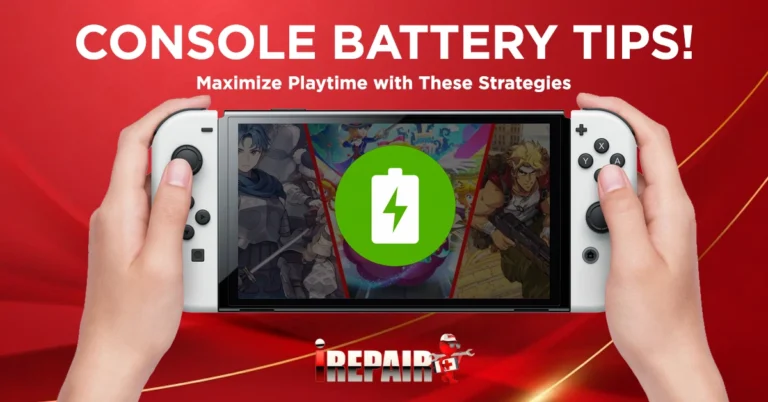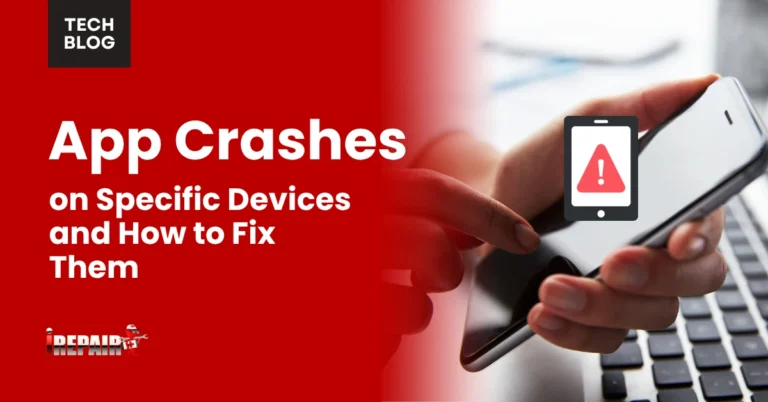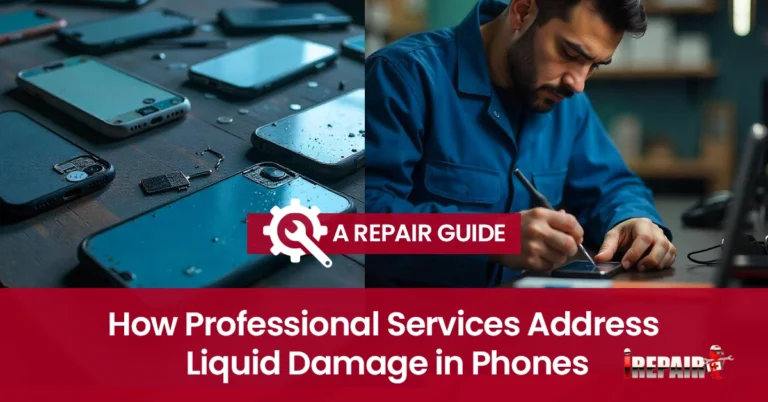Common Causes of Touchscreen Issues and How to Fix Them
Touchscreen problems typically stem from software glitches, physical damage, liquid exposure, calibration issues, or dirt accumulation. You can fix software issues by restarting your device, updating apps, or clearing the cache. For physical problems, try cleaning your screen with a microfiber cloth or removing screen protectors. If moisture is involved, power off immediately and dry thoroughly. Persistent issues might require professional repair. The solutions below address each potential cause in greater detail.
Software Glitches and System Errors
The majority of touchscreen issues you’ll encounter aren’t hardware failures but software-related problems that can be resolved without technical expertise. When your device becomes unresponsive, system crashes, or OS bugs are often the culprits. These temporary glitches can freeze your screen or cause it to register touches inaccurately.
Unresponsive apps or outdated software frequently lead to touchscreen malfunctions. Apps that haven’t been updated may conflict with your current operating system, causing touch response delays or dead zones on your screen. Before assuming your hardware is failing, try force-closing problematic apps, clearing your cache, or performing a system update. These simple fixes often resolve touchscreen behavior that seems erratic or unresponsive.
Physical Damage and Screen Integrity Issues
While software problems often cause touchscreen malfunctions, physical damage presents a more serious challenge for your device. Cracks or physical damage to the screen don’t just affect appearance; they can sever the conductive pathways that register your touch inputs. Even hairline fractures may cause dead zones or erratic responses in specific areas.
Water or moisture exposure is equally troublesome. Liquid can seep beneath the screen’s layers, creating short circuits or corrosion that degrades touch sensitivity. If your device has been exposed to water, power it off immediately and let it dry completely before attempting to use it again. For serious physical damage, replacing the screen is often the only reliable solution, as temporary fixes typically don’t restore full functionality.
Moisture and Liquid Damage
When liquid makes contact with your touchscreen device, it often creates immediate and sometimes permanent damage to the sensitive electronic components inside. Water or moisture exposure can cause erratic touchscreen behavior, ghost touches, or complete unresponsiveness in affected areas.
If your device gets wet, immediately power it off and dry it thoroughly. Remove any case or cover and place the device in uncooked rice or silica gel packets for 24-48 hours to draw out moisture. Don’t attempt to charge the device until you’re certain it’s completely dry.
For persistent moisture and touchscreen problems after drying, professional help may be needed, as internal corrosion could be developing. Remember that liquid damage often voids warranties, so prevention by using waterproof cases and keeping drinks away from your devices is your best defense.
Calibration and Sensitivity Problems
Many touchscreen devices experience performance issues because their sensitivity settings have drifted out of the ideal range or haven’t been properly calibrated for current conditions. These touchscreen calibration errors often manifest as the screen responding to touches in the wrong location or requiring excessive pressure to register inputs.
To fix these issues, check your device settings for touchscreen calibration options. On Android, look under Accessibility or Display settings; on iOS, try adjusting Touch Sensitivity. Some devices have built-in calibration tools that guide you through tapping specific points on the screen.
If standard settings don’t help, third-party calibration apps may offer more precise screen sensitivity settings. Remember that environmental factors like humidity can affect calibration, so you might need to recalibrate occasionally as conditions change.
Dirt, Oils, and External Interference
One of the most common yet overlooked causes of touchscreen problems is the accumulation of dirt, oils, and fingerprints on your device’s surface. These substances create a barrier between your finger and the screen’s sensors, reducing responsiveness or causing erratic behavior.
Environmental and user-related causes extend beyond just a dirty screen. Your phone case or screen protector might be ill-fitting or damaged, interfering with touch sensitivity. Temperature extremes can also affect performance; using your device in very cold conditions often reduces responsiveness temporarily.
To fix these issues, clean your screen regularly with a microfiber cloth and an appropriate cleaning solution. Remove your case or screen protector to test if they’re causing the problem. Avoid using your device in extreme environmental conditions whenever possible.
Frequently Asked Questions
Can Wearing Gloves Affect My Touchscreen’s Responsiveness?
Yes, wearing gloves absolutely affects your touchscreen’s responsiveness. Regular gloves create a barrier that blocks the electrical conductivity between your fingers and the screen. Most touchscreens are capacitive, requiring the electrical properties of your skin to function properly. If you need to use your device while keeping your hands warm, invest in special touchscreen-compatible gloves with conductive material at the fingertips.
Why Does My Touchscreen Work With Some Fingers but Not Others?
Your touchscreen responds differently to fingers because capacitive screens detect electrical conductivity, which varies between fingers. Moisture levels, skin thickness, and calluses affect conductivity. Some fingers may have drier skin or calluses that reduce conductivity. Try moistening problematic fingers slightly or applying more pressure. If you’re using screen protectors, they might amplify these differences. Modern phones typically let you adjust touch sensitivity in settings for a more consistent response.
Do Rapid Temperature Changes Permanently Damage Touchscreens?
Rapid temperature changes can permanently damage touchscreens. When your device experiences extreme temperature shifts, it can cause the screen’s components to expand and contract unevenly, potentially creating micro-fractures in the digitizer or display layers. While touchscreens are designed to withstand some temperature variation, repeated extreme shifts (like going from freezing conditions to high heat quickly) can lead to permanent sensor damage that won’t be resolved with simple troubleshooting.
Can Magnetic Fields or Nearby Electronics Interfere With Touchscreens?
Yes, magnetic fields and nearby electronics can interfere with touchscreens. Your device’s touchscreen relies on electrical signals that can be disrupted by strong magnets or electromagnetic interference from other devices. You might notice erratic behavior, phantom touches, or unresponsiveness when using your phone near speakers, microwaves, or wireless chargers. If you’re experiencing touchscreen issues, try moving away from potential sources of interference to see if performance improves.
Why Does My Touchscreen Phantom Touch or Register Touch Randomly?
Phantom touches typically happen due to screen damage, moisture exposure, or electrical interference. You’re likely dealing with a hardware issue if your screen’s digitizer is faulty. Software glitches or system bugs can also cause random touches. Try restarting your device, cleaning your screen thoroughly, or removing your screen protector. If these don’t work, check for app conflicts or run a system update. For persistent problems, you may need professional repair.