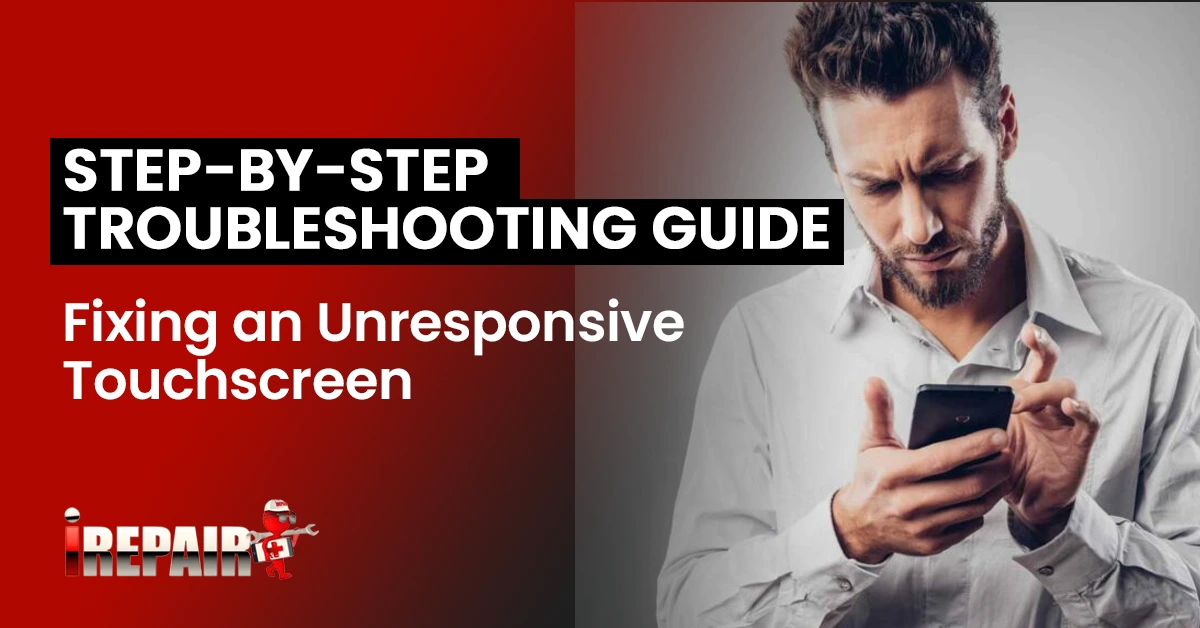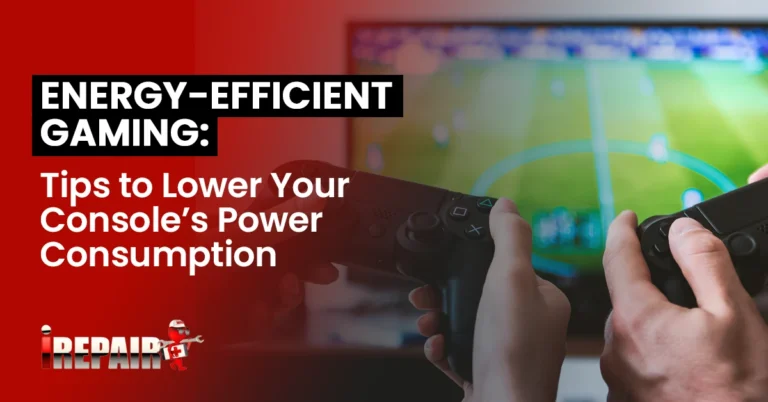Fixing an Unresponsive Touchscreen: Step-by-Step Troubleshooting Guide
If your touchscreen’s unresponsive, start by cleaning it with a lint-free cloth and check for screen protector issues. Restart the device and make sure your software’s up to date. Adjust touch sensitivity settings if needed. Boot into Safe Mode to rule out app interference. For stubborn problems, try using calibration apps to enhance touch accuracy. Confirm glove mode is off, as it can mess with sensitivity. Consider a factory reset or professional help if issues persist. Follow these steps to overcome touchscreen troubles, and you might uncover solutions beyond the basics.
Basic Device Checks
Before diving into complex solutions, let’s start with some basic device checks that can quickly resolve an unresponsive touchscreen. First, make sure your screen isn’t responding to touch because of a simple oversight. Often, grime or debris can interfere with touch sensitivity, so a quick clean screen action using a soft, lint-free cloth may do the trick. It’s surprising how often this resolves the issue.
Next, consider performing a device restart. It’s a well-known quick fix for many tech problems, including a screen not responding to touch. By restarting, you refresh the device’s system and eliminate temporary glitches that might be affecting touch functionality.
Another important step is to update the software. Outdated software can contain bugs that impact touchscreen responsiveness. Check for any available updates in your device’s settings and install them. This ensures your device is running the latest version, which might include critical bug fixes.
Lastly, assess your touch sensitivity settings. Overly sensitive or low sensitivity settings can cause touch issues. Adjust these settings to find the perfect balance. By following these basic steps, you can often resolve touchscreen issues without needing to explore more complex solutions.
Screen Cleaning Tips
To guarantee your touchscreen responds effectively, start by cleaning it with a microfiber cloth to eliminate any dirt or oil buildup. These particles can interfere with the screen’s sensitivity and lead to unresponsiveness. Avoid using paper towels or rough fabrics, as they can scratch the screen. Instead, gently wipe the surface in a circular motion to make sure it is thoroughly cleaned.
If your device has a screen protector, check it for any bubbles, cracks, or grime that might affect touch sensitivity. Sometimes, screen protectors can trap dust, leading to poor touch response. If issues persist, consider removing the screen protector to see if it resolves the problem. However, remember that screen protectors offer a layer of preventive care against device damage, so replacing them with a new one might be wise.
While cleaning, inspect your device for any signs of physical damage. Cracks or dents can hinder functionality and might need professional attention. Regularly cleaning your device as part of preventive care helps maintain its responsiveness and longevity. Additionally, investing in high-quality accessories like cases and screen protectors can further protect your device from wear and tear.
Software Troubleshooting
Experiencing touchscreen issues? Let’s explore software troubleshooting to get your device back on track. When you’re facing Android/iOS touchscreen problems, a good place to start is checking for software updates. Updates often fix bugs that cause your screen not to work correctly. You can update your device without needing the touchscreen by using voice control or syncing with a computer.
If updates don’t solve the problem, try booting your device into Safe Mode (Android) or Diagnostic Mode (iOS). These modes help identify if a third-party app is affecting your touchscreen’s performance. If your screen works better in these modes, consider uninstalling recently added apps.
Next, investigate your device’s screen sensitivity settings. On Android, adjusting pointer speed and sensitivity options might help. For iOS users, tweaking 3D Touch or Haptic Touch settings could make a difference. Don’t forget to disable glove mode if it’s enabled, as it can affect responsiveness.
If you’re still struggling, remember that a factory reset is an option, but make sure you back up your data first. Should all else fail, consider professional repair to address persistent mobile screen troubleshooting issues.
Calibration Techniques
If adjusting sensitivity settings hasn’t improved your touchscreen’s responsiveness, trying touchscreen calibration apps could help resolve delay issues or dead zones. These apps are designed to fine-tune your screen’s touch recognition, preventing potential touchscreen malfunctions without diving into more drastic measures. Calibration helps align the software’s understanding of touch inputs with the screen’s physical capabilities, addressing mismatches causing unresponsiveness.
For Android users, several effective apps offer step-by-step touchscreen diagnostic steps, helping you identify and correct any inconsistencies. While these apps can’t fix hardware problems, they excel in correcting software-related touch issues. It’s a cost-effective screen repair tip when the issue isn’t due to physical damage.
Remember, before settling on calibration, differentiate between hardware vs software problems. If calibration doesn’t enhance your screen’s performance, it might indicate a deeper hardware issue. However, if the problem lies within the software domain, these apps can drastically improve touch accuracy and responsiveness.
Following these steps can save you from unnecessary repairs and expenses. Always start with simple software solutions before considering more involved fixes, ensuring you address the problem efficiently and effectively.
Professional Help Options
When simple fixes don’t resolve your touchscreen issues, it’s time to contemplate professional repair services. Sometimes, no amount of screen calibration or DIY tablet screen repair tips can fix the problem, especially if you’re dealing with persistent smartphone display issues. An unresponsive touchscreen might indicate deeper hardware malfunctions or damage that only skilled technicians can address.
Before seeking help, make sure you’ve tried all suggested steps, like checking for updates or adjusting sensitivity settings. If nothing works, it’s wise to consult certified repair centers. They can diagnose and fix complex issues efficiently, ensuring your device returns to peak performance. Remember, attempting to resolve hardware problems yourself may void warranties or cause further damage.
When visiting a repair center, describe your device’s symptoms clearly and mention any previous attempts to fix it. This information helps technicians pinpoint the issue faster. Expect to discuss possible costs and turnaround times upfront. While professional help might seem challenging, it’s often the best route when dealing with intricate problems. Whether it’s a smartphone or tablet, don’t hesitate to seek expert advice to make sure your device gets the care it needs.
Frequently Asked Questions
Can Extreme Temperatures Affect Touchscreen Functionality?
Extreme temperatures can definitely impact your touchscreen’s functionality. When it’s too cold, the screen might become sluggish or unresponsive. On the flip side, excessive heat can cause the screen to misbehave or even damage it permanently. It’s essential to keep your device within its recommended temperature range. If you notice your touchscreen acting up due to temperature, try moving it to a more moderate environment to see if it improves.
How Does Moisture Impact Touchscreen Responsiveness?
Moisture can definitely mess with your touchscreen’s responsiveness. If your device gets wet or is used in humid conditions, it might cause the screen to act up. Water can create false touch signals or prevent the screen from detecting your touch altogether. To fix this, dry your device thoroughly and avoid using it in damp environments. If issues persist, you might need to inspect for internal water damage.
Are Certain Screen Materials More Prone to Issues?
You might wonder if certain screen materials are more prone to issues. Yes, they are. Screens made from cheaper materials can be more vulnerable to damage, like scratches or cracks, which affect responsiveness. Gorilla Glass or other high-quality materials are usually more durable and less likely to encounter problems. Always make sure your device has a good screen protector and case to help minimize risks and extend its lifespan.
Do Magnetic Fields Interfere With Touchscreens?
You might wonder if magnetic fields interfere with touchscreens, and they can, to some extent. Most modern touchscreens use capacitive technology, which relies on electrical fields, and strong magnetic fields might disrupt this. However, it’s not a common issue unless you’re near a powerful magnet. So, if your device’s acting up, it’s probably not due to magnets. Always keep your phone away from such fields to prevent potential problems.
Can Touchscreen Issues Drain the Battery Faster?
Yes, touchscreen issues can drain your battery faster. When your screen’s unresponsive, your device might struggle to interpret touches, leading to increased power consumption. This can happen if the touchscreen keeps trying to register inputs or if background processes are running to fix the issue. To minimize battery drain, you should troubleshoot the touchscreen problem promptly and make sure your device’s software is up to date for peak performance.