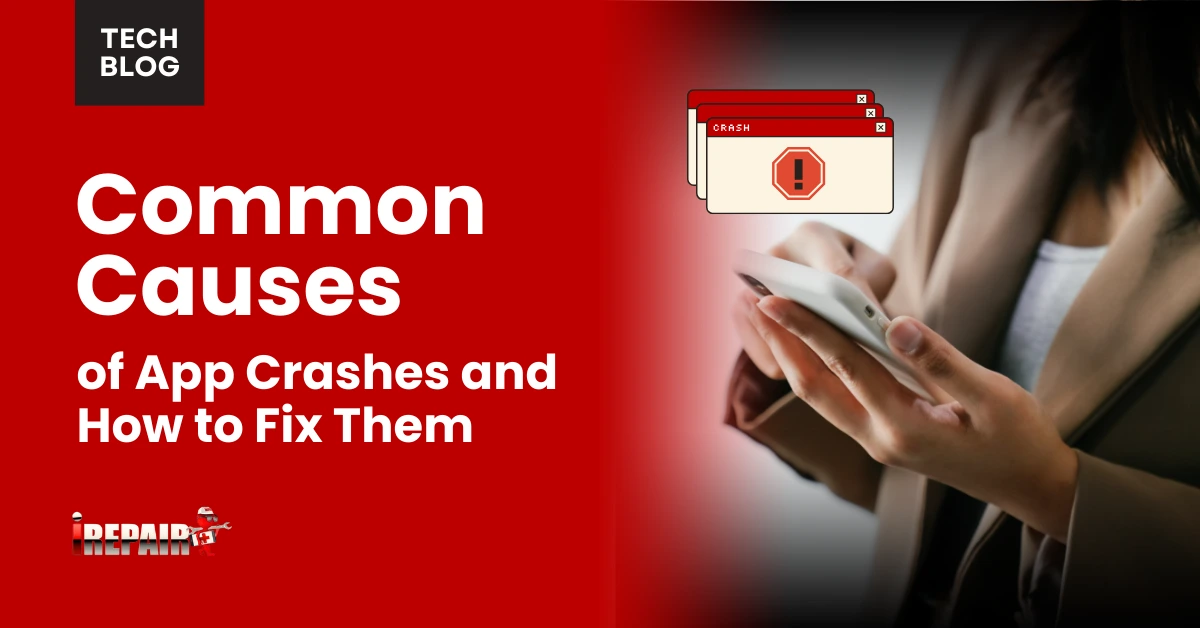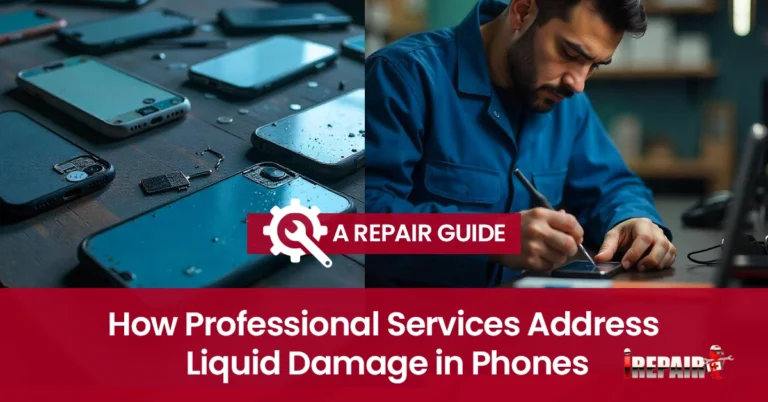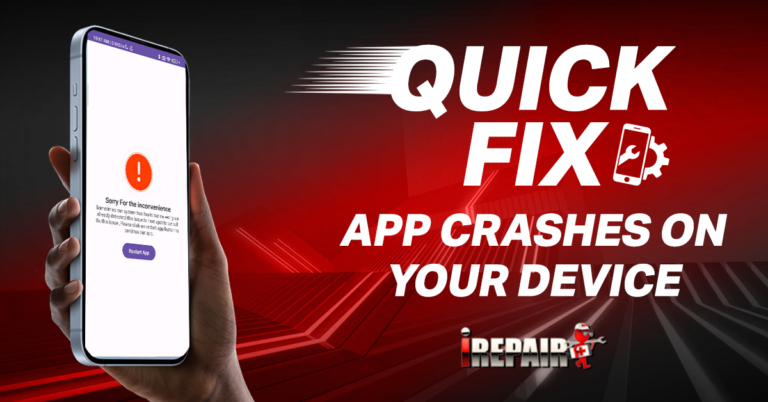Common Causes of App Crashes and How to Fix Them
App crashes commonly stem from memory leaks, network connectivity failures, threading issues, device compatibility problems, and poor error handling. You can fix most crashes by clearing the app’s cache, closing background apps, ensuring a stable internet, keeping your device updated, and reinstalling problematic apps. For network-dependent apps, try switching between Wi-Fi and mobile data. Understanding these common causes helps you troubleshoot faster when your favorite apps suddenly stop working.
Memory Management Issues and Resource Leaks
When your app crashes repeatedly, memory management issues and resource leaks are often the hidden culprits behind the scenes. These problems occur when apps fail to allocate and release memory resources properly during operation.
You might notice your device slowing down before crashes happen. This is a telltale sign of memory management problems. Modern apps require sufficient memory or storage to function properly, and when your device runs low on either, stability suffers. Resource leaks compound this issue by preventing your device from reclaiming memory that’s no longer needed.
To address these issues, try closing background apps regularly, restarting your device daily, and ensuring you maintain at least 15-20% free storage space. For persistent problems, clearing the app’s cache often resolves memory-related crashes.
Network Connectivity Failures and API Handling
Although many users blame the app itself for crashes, unstable network connections often trigger these frustrating failures. When your app attempts to fetch data but encounters network connectivity failures, it may freeze or shut down completely if not properly programmed to handle such interruptions.
Apps that rely heavily on cloud services or real-time data are particularly vulnerable. If you’re experiencing frequent app crashes, try switching between Wi-Fi and mobile data to see if stability improves. Enable airplane mode briefly, then turn it off to reset your connection.
Developers should implement robust error handling for API requests. Still, as a user, you can mitigate these issues by ensuring you have a stable internet connection before launching network-dependent apps, especially when in areas with spotty coverage.
Threading and Concurrency Problems
Threading issues can bring down even the most polished apps when multiple processes compete for your device’s resources. When developers make coding errors and bugs related to thread management, your app might freeze or crash unexpectedly during intensive tasks.
These crashes often occur when an app attempts to update the user interface from a background thread or when multiple threads try to access the same data simultaneously. Poor app lifecycle management compounds these problems if an app doesn’t properly handle what happens when you switch between apps or when your phone goes to sleep.
To fix threading-related crashes, try closing background apps, restarting your device, and ensuring your app is updated to the latest version, where developers have likely addressed these concurrency issues.
Device Compatibility and OS Version Conflicts
Despite careful development efforts, many apps crash simply because they’re not optimized for your specific device model or operating system version. These device compatibility challenges often occur when developers can’t test their apps across every possible hardware configuration in the market.
If you’re experiencing frequent crashes, check if your phone is running an outdated operating system. Manufacturers regularly release updates that not only add features but also fix compatibility issues. Apps designed for newer OS versions may behave unpredictably or crash entirely on older systems.
The solution is straightforward: keep your device updated to the latest supported OS version, and guarantee apps are updated too. For older devices that no longer receive updates, you might need to find alternative apps specifically designed to work with your system version.
Poor Error Handling and Exception Management
A silent crash does not explain, leaving you frustrated and clueless about what went wrong. Poor error handling within apps is a common culprit behind these mysterious failures. When developers don’t properly code for unexpected situations, apps collapse without warning or helpful error messages.
You’ll notice this problem when an app repeatedly crashes at the same point or when performing specific actions. This often stems from the app encountering corrupted cache files but lacking the programming to address them gracefully.
To fix these issues, try clearing the app’s cache in your device settings, which removes potentially problematic temporary files. For persistent problems, reinstall the app completely. Developers constantly work on app performance optimization, so verify you’re running the latest version with improved error handling capabilities.
Frequently Asked Questions
Can Apps Crash Due to Extreme Temperatures Affecting My Device?
Yes, your apps can crash due to extreme temperatures. When your device gets too hot or cold, its processor slows down to protect hardware, causing performance issues and app crashes. You’ll often notice your phone feeling warm first. If this happens, move to a moderate temperature environment, turn off intensive apps, and let your device cool down before using it again.
Will Using My Phone While Charging Cause More App Crashes?
Using your phone while charging doesn’t directly cause more app crashes in most cases. However, it can indirectly contribute to issues since charging generates heat, and when combined with processor-intensive apps, your device may overheat. This thermal stress can trigger performance throttling to protect components, which might appear as app sluggishness or crashes. If you notice problems while charging, try removing your phone case and avoiding demanding applications simultaneously.
How Do Factory Resets Affect App Stability Long-Term?
Factory resets can substantially improve app stability long-term by removing accumulated system clutter and corrupted files. You’ll notice apps run smoother initially, but this effect diminishes over time as your device accumulates new data. While resets aren’t a permanent solution, they can “reset the clock” on performance issues. Remember that you’ll need to reinstall and reconfigure your apps afterward, which can be time-consuming but often worth the stability benefits.
Can Screen Protectors or Cases Interfere With Touchscreen App Function?
Generally, quality screen protectors and cases shouldn’t interfere with your touchscreen functionality. However, poorly manufactured or improperly installed screen protectors can reduce touch sensitivity or create dead zones on your screen. This might make apps seem unresponsive or glitchy. Bulky cases that overlap the screen edges or thick, low-quality screen protectors are the most common culprits. If you’re experiencing issues, try removing these accessories to test if responsiveness improves.
Do Apps Crash More Frequently After Dropping My Phone?
Yes, dropping your phone can definitely increase app crashes. When you drop it, internal components might get damaged, even if there’s no visible external damage. This can affect the processor, memory chips, or connections that apps rely on. If you’ve noticed more crashes after a drop, it’s worth checking for any visible screen damage, testing multiple apps, and backing up your data as a precaution.