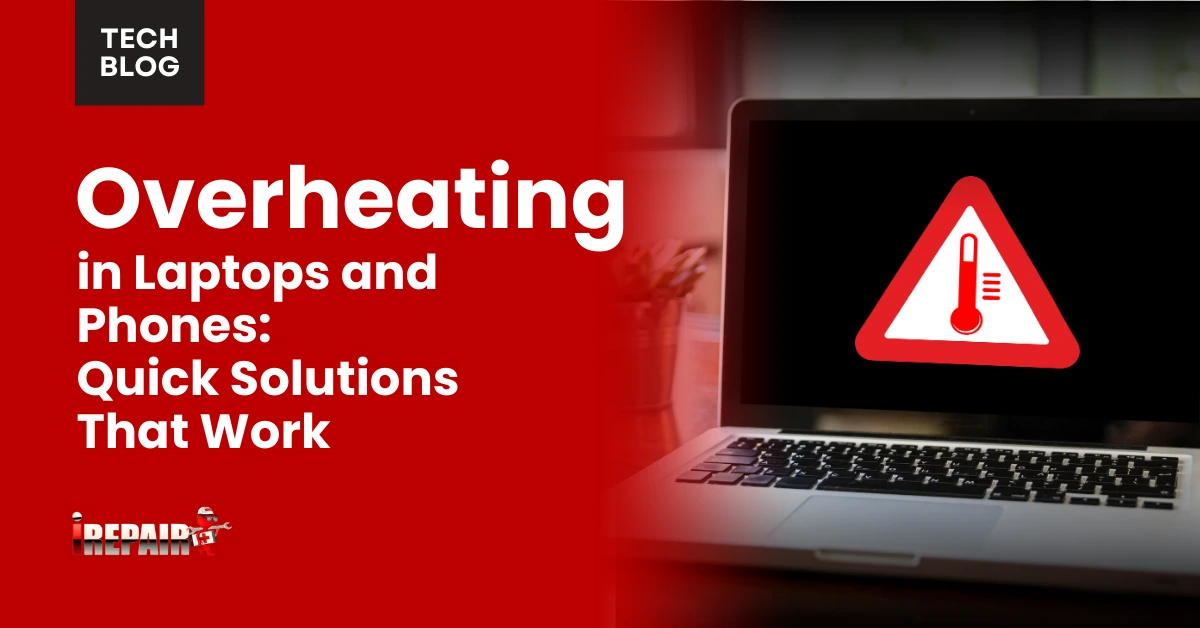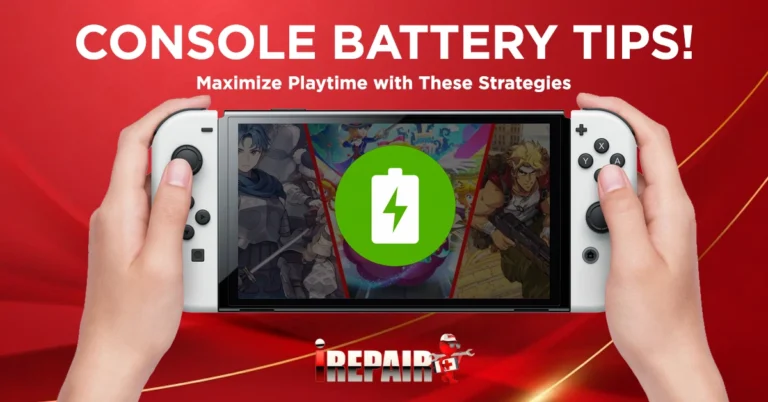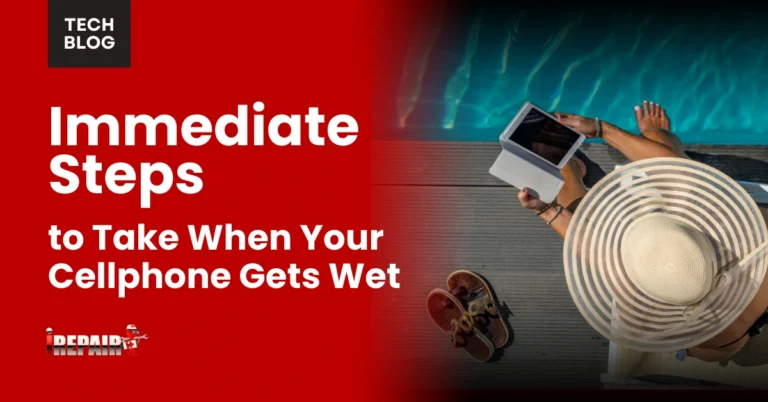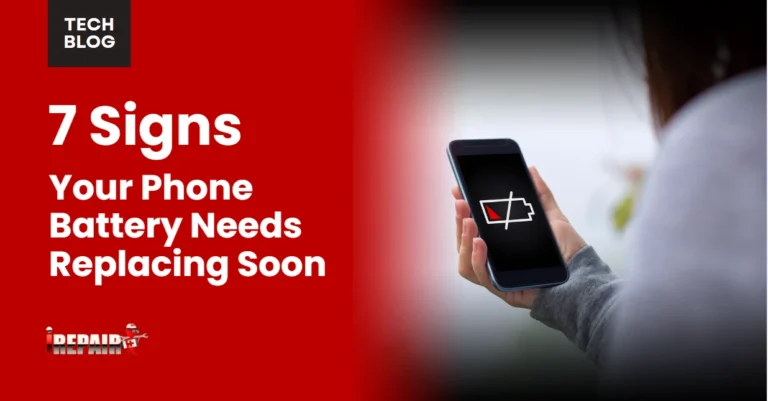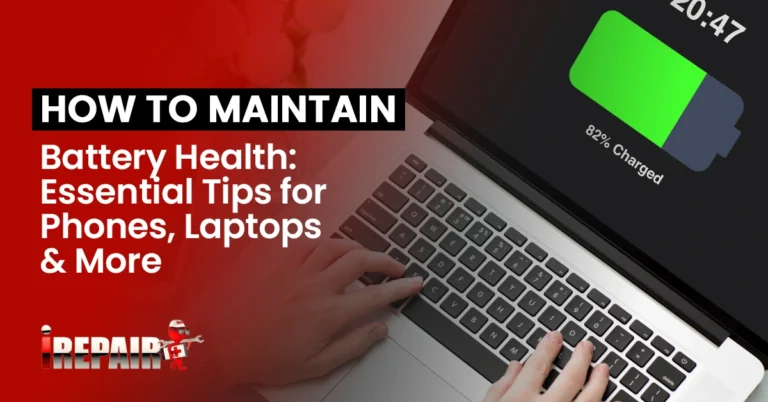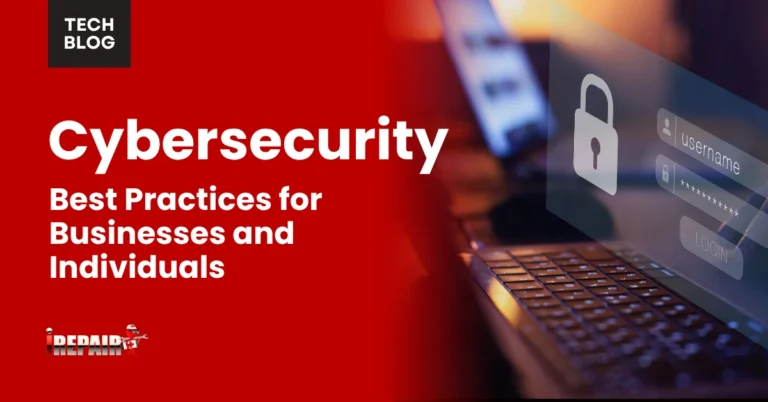Overheating in Laptops and Phones Quick Solutions That Work
To quickly cool an overheating device, close resource-hungry apps, elevate your laptop for better airflow, or remove thick phone cases. Use compressed air to clear dust from vents and fans. Avoid using devices on insulating surfaces like beds or couches. Install heat monitoring apps to identify problematic applications. Keep battery levels between 20-80% for ideal performance. These simple adjustments can prevent damage and extend your device’s lifespan substantially.
Understanding Why Devices Overheat: Common Causes
Modern devices pack powerful components into increasingly slim profiles, setting up perfect conditions for overheating problems. Your laptop or phone’s device thermal management system struggles when faced with resource-intensive tasks like gaming or multitasking, forcing processors to work harder and generate more heat.
Common causes of overheating include blocked ventilation systems where dust accumulates in fans and vents, preventing proper airflow. Aging batteries often generate excessive heat as they deteriorate. Environmental factors play a significant role too—using devices in direct sunlight or on insulating surfaces like beds traps heat. Software issues can be culprits as well; background apps, malware, or outdated operating systems may keep your CPU unnecessarily active. Understanding these factors is the first step toward implementing effective cooling solutions.
Quick Software Fixes to Cool Down Your Devices
Why struggle with an overheating device when simple software adjustments can provide immediate relief? Your device’s temperature often spikes due to software demands rather than hardware issues.
Start by identifying resource-hungry applications. Heavy multitasking and gaming are primary culprits that force processors to work overtime. On laptops, use Task Manager (Windows) or Activity Monitor (Mac) to end unnecessary processes running in the background. For phones, make closing unused background apps a regular habit. These silent power drains generate heat while providing no immediate benefit.
Consider installing heat monitoring apps that alert you when temperatures rise dangerously. Many devices also offer built-in battery-saving modes that automatically reduce performance demands, keeping temperatures manageable without sacrificing essential functionality.
Practical Physical Cooling Methods Anyone Can Use
Beyond software tweaks, simple physical interventions can dramatically reduce device temperatures. For laptops, elevate the base using a cooling pad or even a small book to improve airflow underneath. Regular cooling system maintenance is imperative; use compressed air to blow dust from vents and fans every few months.
For phones, remove thick cases when they’re running hot, especially during charging or intensive use. Placing your device on naturally cool surfaces like marble or metal can help dissipate heat rapidly. Avoid soft surfaces like beds or couches that trap heat.
Laptop cooling solutions don’t need to be expensive. A small desk fan positioned to blow across your device can greatly reduce temperatures during extended use sessions or in warm environments.
Essential Maintenance Habits to Prevent Overheating
Three key maintenance habits can substantially extend your device’s lifespan while preventing overheating issues. First, schedule monthly dust removal from vents and fans. This simple preventive care for electronics guarantees proper airflow and cooling efficiency. Use compressed air cans for laptops and soft brushes for phone ports.
Second, perform regular software housekeeping by uninstalling unused apps, clearing cache files, and updating your operating system. These updates often contain thermal management improvements essential for hardware longevity.
Finally, develop battery-friendly charging habits. Avoid letting devices constantly sit at 100% charge or drain completely. Instead, maintain battery levels between 20-80% when possible, and never charge devices under pillows or in hot environments where heat can’t dissipate properly.
When to Seek Professional Help: Warning Signs
Despite your best efforts at DIY solutions, certain alarming symptoms indicate it’s time to consult a technician. If your device won’t turn on or randomly shuts down during use, it signals potential battery failure. When your laptop or phone becomes too hot to touch or emits burning odors, this requires immediate professional attention to prevent fire hazards.
Watch for visible battery swelling or case distortion, which compromises both battery safety and performance. Persistent overheating despite trying all cooling methods suggests deeper hardware issues. Strange noises from your laptop’s fan or sudden, dramatic battery drain are additional red flags.
Don’t delay when these symptoms appear. Professional intervention can prevent permanent damage and determine when to ponder replacement versus repair.
Frequently Asked Questions
Can Overheating Permanently Damage My Device’s Battery Life?
Yes, overheating can permanently damage your device’s battery life. When batteries get too hot, they experience accelerated chemical degradation that can’t be reversed. You’ll notice shorter runtime between charges and eventually complete failure. Heat breaks down the battery’s internal components and causes capacity loss. Even a few instances of severe overheating can drastically reduce your battery’s lifespan, making regular temperature management essential for long-term device health.
Does Using My Laptop on Soft Surfaces Actually Cause Overheating?
Yes, using your laptop on soft surfaces definitely causes overheating. When you place your laptop on beds, pillows, or blankets, you’re blocking the ventilation ports underneath, preventing proper airflow. These soft materials insulate heat and can even trap dust. Your device’s cooling system can’t work efficiently, causing internal components to overheat. For better temperature management, always use your laptop on hard, flat surfaces or invest in a cooling pad.
How Quickly Should Devices Cool Down After Implementing Cooling Solutions?
After implementing cooling solutions, you should notice your devices cooling down within 5-10 minutes. Laptops typically cool faster than phones once the cause is addressed. If your device still feels hot after 15-20 minutes, you may need additional measures or have a more serious issue. Remember that older devices or those with hardware problems might take longer to cool or may not fully resolve without professional help.
Will Factory Resetting My Device Solve Persistent Overheating Issues?
A factory reset can help with overheating if your device’s problems stem from software issues like malware or corrupted apps that are overworking your processor. However, it won’t fix hardware problems like dust-clogged vents, failing batteries, or damaged cooling components. It’s worth trying if you’ve already attempted basic fixes, but don’t be surprised if persistent overheating returns; that’s typically a sign you’re dealing with a physical issue requiring repair.
Can Third-Party Cooling Apps Effectively Prevent Device Overheating?
Third-party cooling apps generally offer limited effectiveness. While they can close background processes and monitor temperature, they can’t physically cool your device. Most simply terminate apps and clear RAM, which you could do manually. For phones, they often drain more battery than they save. For laptops, physical solutions like cooling pads are much more effective. Don’t rely solely on apps; focus on proper ventilation and hardware maintenance for genuine cooling benefits.