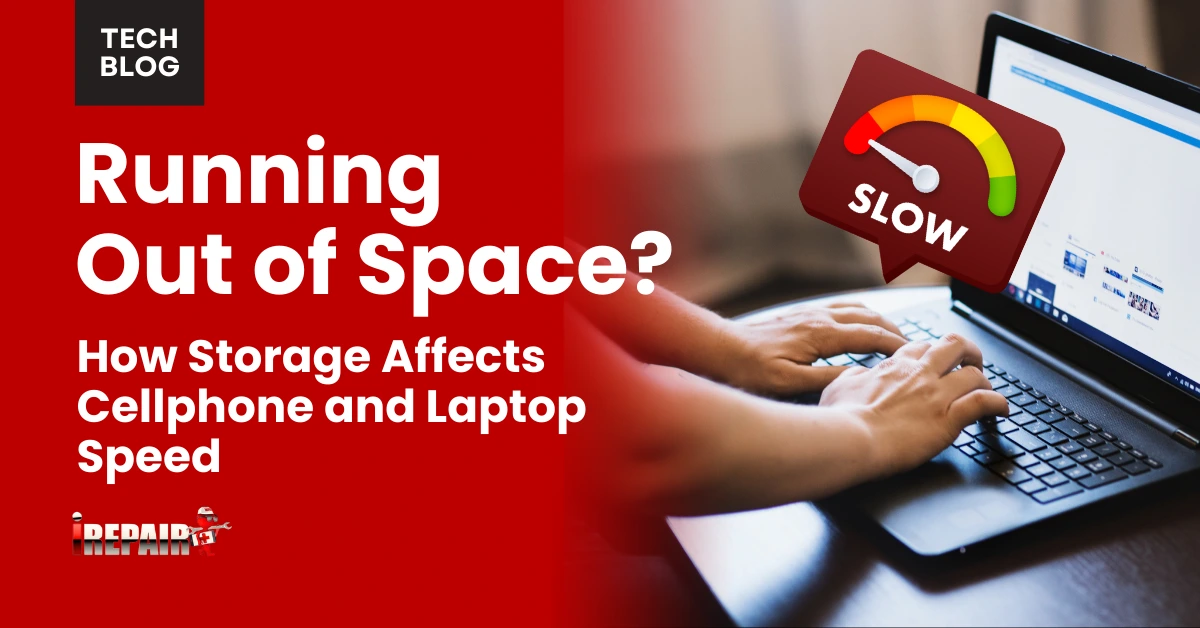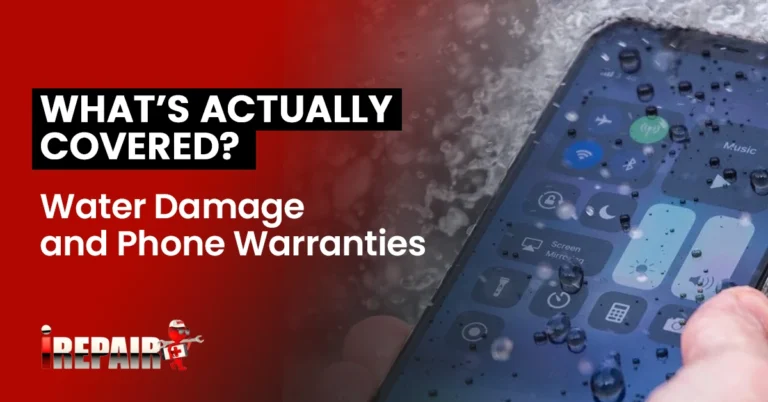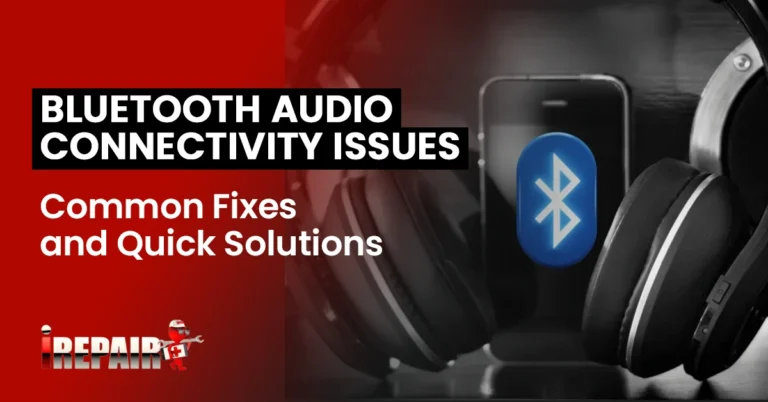Running Out of Space? How Storage Affects Cellphone and Laptop Speed
When your phone or laptop storage fills up, your device becomes noticeably slower. Full storage prevents proper creation of temporary files, increases fragmentation, and hampers data swapping between RAM and storage. You’ll notice delayed app launches, system freezes, and longer boot times. Quick fixes include deleting unused apps, clearing cache files, and moving documents to cloud storage. Proper storage management doesn’t just free up space; it fundamentally transforms your device’s performance.
Why Full Storage Slows Down Your Device
When your device’s storage approaches capacity, it’s not just a matter of running out of room for new files; your entire system suffers. Your operating system needs free space to create temporary files, swap data, and perform background operations essential for smooth functioning.
As storage space fills up, your device struggles to find contiguous blocks for writing new data, leading to fragmentation and slower read/write speeds. Additionally, many apps cache data to improve their performance, but can’t do this effectively without adequate free space.
The ripple effect impacts your entire device performance: apps take longer to launch, files open more slowly, and your system may freeze during routine tasks. Even basic functions like taking photos or receiving messages can become frustratingly laggy when storage is critically low.
The Science Behind Storage-Related Performance Issues
The technical explanation for storage-related slowdowns goes beyond simply running out of space. Your device needs free storage to create temporary files during normal operations. When storage is nearly full, your system struggles to write these essential files, causing device performance optimization to suffer dramatically.
Modern operating systems constantly swap data between RAM and storage. With minimal free space, this memory and processing efficiency break down as the system can’t properly allocate virtual memory resources. Your device then compensates by working harder to manage the limited available space, consuming more processing power for basic tasks.
Additionally, full storage prevents proper defragmentation and file organization, forcing your system to search longer and work harder to access the data you need.
Warning Signs Your Device Needs Storage Cleanup
Recognizing the warning signs of insufficient storage can save you hours of frustration with sluggish devices. When your phone or laptop takes noticeably longer to perform simple tasks, it’s likely running out of space. Does storage affect phone speed? Absolutely, when your device struggles to launch apps, freezes during use, or crashes unexpectedly, low storage is often the culprit.
Watch for persistent notifications about storage space or failed app updates. If your camera app hesitates before capturing photos or your device feels warm during basic tasks, it’s time to clean up. Start by clearing the cache and temporary files that accumulate in the background. When boot-up times extend from seconds to minutes, consider it a final warning that your device is desperate for storage relief.
Quick Fixes to Reclaim Space and Boost Performance
Since performance issues often stem from cluttered storage, implementing quick fixes can immediately revitalize your sluggish device. Start by deleting unused apps and purging old files that consume valuable space. Apps you haven’t opened in months are prime candidates for removal.
Next, clear phone storage by emptying cached data in your settings menu. This temporary information accumulates silently but impacts performance drastically. For laptops, uninstall bloatware and archive old documents to external drives or cloud storage.
Adopting preventive digital hygiene habits will maintain these improvements. Set a monthly reminder to delete unnecessary screenshots, move photos to cloud services, and empty downloads folders. These simple maintenance tasks take minutes but deliver noticeable performance gains while extending your device’s useful life.
Long-Term Storage Management Strategies
While quick fixes provide immediate relief, establishing long-term storage strategies offers sustainable performance benefits. Consider upgrading to larger capacity SSDs or adding external drives to your setup. These investments greatly improve both speed and hardware longevity.
Automate your backup routine to cloud services like Google Drive or Dropbox, ensuring your files are safely stored without cluttering your primary device. Schedule monthly storage audits to identify space-hogging applications and forgotten downloads.
For ideal performance, maintain a balance between local and external storage. Keep frequently used files on your device while archiving older content externally. This approach not only preserves speed but also extends the lifespan of your devices, saving you money on premature replacements.
Frequently Asked Questions
Can Storage Type Affect Battery Life on Mobile Devices?
Yes, storage type can affect your device’s battery life. Flash storage (found in SSDs) uses less power than traditional hard drives because it has no moving parts. eMMC storage, common in budget devices, is less efficient than faster UFS storage used in premium phones. When your storage is nearly full, your device works harder to find and manage data, which can drain battery faster regardless of storage type.
How Much Free Storage Space Should I Maintain for Optimal Performance?
For ideal performance, you should maintain at least 15-20% free storage on your devices. That means keeping 15-20GB free on a 100GB drive. This buffer allows your system to create temporary files, perform updates, and run background processes efficiently. When you drop below 10% free space, you’ll likely notice significant slowdowns. For phones, aim for at least 2-3GB of free space at a minimum.
Does Encrypting Storage Affect Device Speed?
Yes, encrypting storage does affect device speed. You’ll notice some performance impact, especially during initial encryption and when reading/writing files. The slowdown varies based on your device’s processor power and storage type. Older devices or HDDs experience more lag than newer ones with SSDs. While modern devices handle encryption better, there’s still a small overhead cost to the extra processing required to decrypt data on-the-fly.
Can External Storage Solutions Match Internal Storage Performance?
External storage typically can’t match internal storage performance. While convenient, external drives (especially USB-based ones) have slower data transfer rates than internal SSDs or NVMe drives. You’ll notice this lag when running applications or accessing large files. USB 3.0/3.1 and Thunderbolt connections offer improved speeds, but they still introduce latency compared to direct motherboard connections. For casual storage of media files, external solutions work well, but for performance-critical tasks, internal storage remains superior.
Will Factory Reset Permanently Solve Storage-Related Performance Issues?
A factory reset won’t permanently solve storage-related performance issues. While it initially clears everything and restores speed, you’ll eventually face the same problems if you reinstall the same apps and accumulate similar files. It’s a temporary fix that works best when combined with better storage habits. For lasting results, you’ll need to change how you manage your device’s storage after the reset.